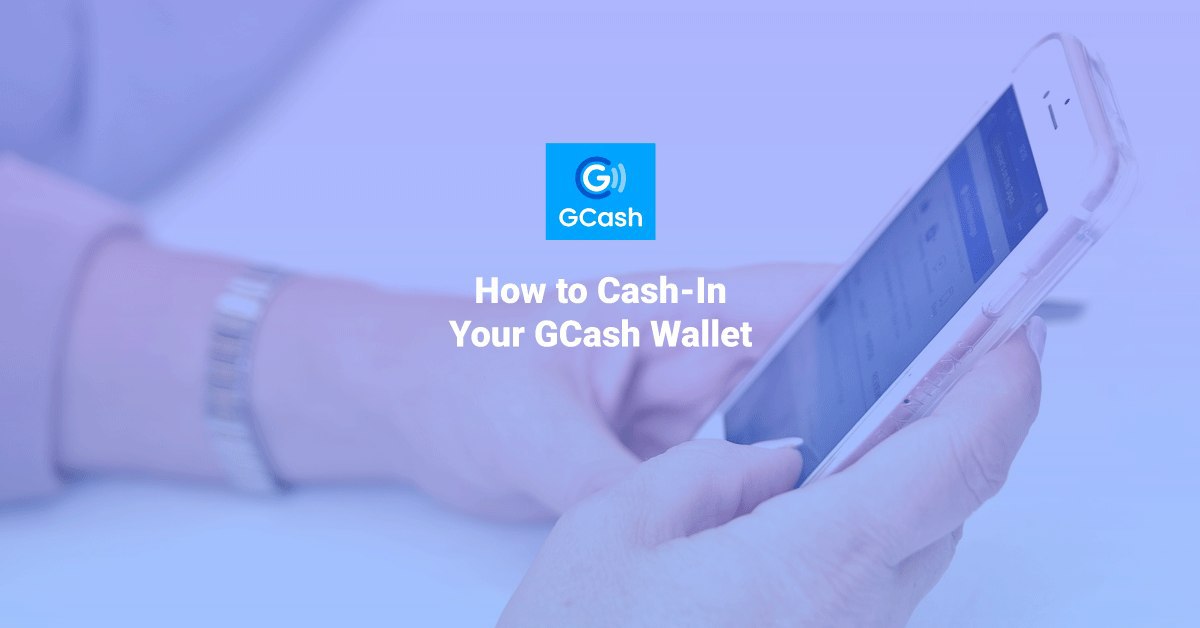If you use GCash as your e-wallet of choice, it’s easy to see why it’s currently the leading e-wallet in the Philippines. With more than 20 million users, GCash satisfies its customers with a wide range of features and an abundance of accepting merchants all over the country. You can pay with your e-wallet for online and in-store payments, pay bills, send money and even invest your money – all from one app!
You may also want to read: 5 Ways to Send Money Online During the COVID-19 Quarantine
But before you can enjoy GCash’s services, your e-wallet should first have some cash inside, much like a regular wallet. Fortunately, cashing into your GCash wallet is as easy as 123. Here we show you the three basic ways to cash-in to your GCash wallet, so you can start going cashless today.
Cash- in Your GCash Wallet Via Over-the-Counter Outlets
With thousands of partner outlets all over the Philippines, it is possible to cash-in to your GCash wallet no matter where you are in the country. GCash ‘s over-the-counter outlets include:
- Pawnshops like Cebuana Lhuiller, Villarica, and Tambunting;
- Payment centers like Bayad Center, ECPay, and ExpressPay;
- SM and Robinsons Department Stores and Puregold Supermarket;
- 7-Eleven convenience stores;
- LBC Express; and
- Payment machines like TouchPay, Shell Select, and eTap/ Pay & Go.
You can look for the nearest cash-in outlets near you through the GCash app’s map when you select “View nearby partners”.
- Go to your preferred cash-in outlet and inform them that you would like to cash-in to your GCash wallet.
- Accomplish the provided GCash Service Form with your 11-digit GCash mobile number and the amount you wish to cash-in. Double-check your GCash mobile number.
- Proceed to the personnel and present a valid government ID along with your payment.
- Wait for the SMS from 2882 to confirm your successful cash-in.
Is there a fee for cashing in via over-the-counter outlets?
You can cash-in to your GCash wallet up to P8,000 every month for free in all over-the-counter outlets. Once the P8,000 monthly limit is reached, a 2% service fee will apply each time you cash in.
Also check: Cebuana Lhuillier Pera Padala Rates 2020 and LBC Pera Padala Rates 2020
Cash- in Your GCash Wallet Via Online Banking
Even without leaving your home, you can cash-in to your GCash wallet through online banking. By linking certain bank accounts to your GCash account, you can cash-in to your GCash wallet directly from the GCash app, free and real-time.
Online banking is the way to go if you want to cash-in larger amounts, with a P50,000 incoming limit per day.
You can link your GCash account to your card from these banks: BPI, UnionBank, and MasterCard/Visa Bank Card. Once linked, transferring funds to your GCash wallet can conveniently be done in just a few steps.
How to link your bank account to GCash
- From the menu on the upper-left screen, tap on “My Linked Accounts”.
- Select your preferred bank to be linked.
- From the new window, input your user ID and password, and tap Accept/Login.
- For UnionBank: The mobile number registered to your account will receive an SMS with your One-Time Password. Enter the password and tap Submit.
- Once your bank account has been linked, you can now transfer funds from your bank to your GCash wallet.
How to cash-in your GCash using your linked bank account
- Select “Cash-in” from the GCash dashboard.
- From the new window, select your linked bank account under the Online Banking tab.
- Enter the amount you wish to cash-in and tap “Next”. Confirm the amount to be cashed in on the next window.
- Once done, you will receive an SMS to confirm your transaction.
- For BPI: To confirm your transaction, BPI will send an authentication code to your registered number for security purposes. Once you receive the SMS, input the code to finish the transaction.
- The cashed-in amount should reflect immediately on your GCash dashboard.
Related Article: How to Transfer Money from Paypal to GCash
To cash in using other bank accounts, all other major banks are supported by GCash, but you will need to access their respective apps or websites to transfer funds to your GCash wallets.
Here are the different banks that GCash is compatible with:
- AUB
- BDO
- Landbank
- Maybank
- Metrobank
- PBCOM
- PNB
- PSBank
- RCBC
Cash-in Your GCash Wallet Via Remittance Partners
Your remittance via money transfer services MoneyGram and Western Union can be directly transferred to your GCash wallet. You can also easily link your PayPal account and transfer funds to GCash. These features are only available to Fully Verified users, so make sure to upgrade your account to avail of these services.
- Select “Cash-In” from the GCash dashboard.
- From the new window, select your remittance partner under the Remittance tab.
- Enter the exact amount to be received and your Reference Number/MTCN. Tap “Next”.
For MoneyGram, the Reference Number requires eight (8) digits. For Western Union, the MTCN (Mobile Transfer Control Number) requires 10 digits.
- Once done, you will receive an SMS to confirm your transaction.
- The cashed-in amount should reflect directly on your GCash dashboard.
Maximize the use of your GCash wallet by availing of all of its great features. With cashing in made easy, convenient and accessible through these three ways, GCash lets you take charge of your money, wherever and whenever you need it.