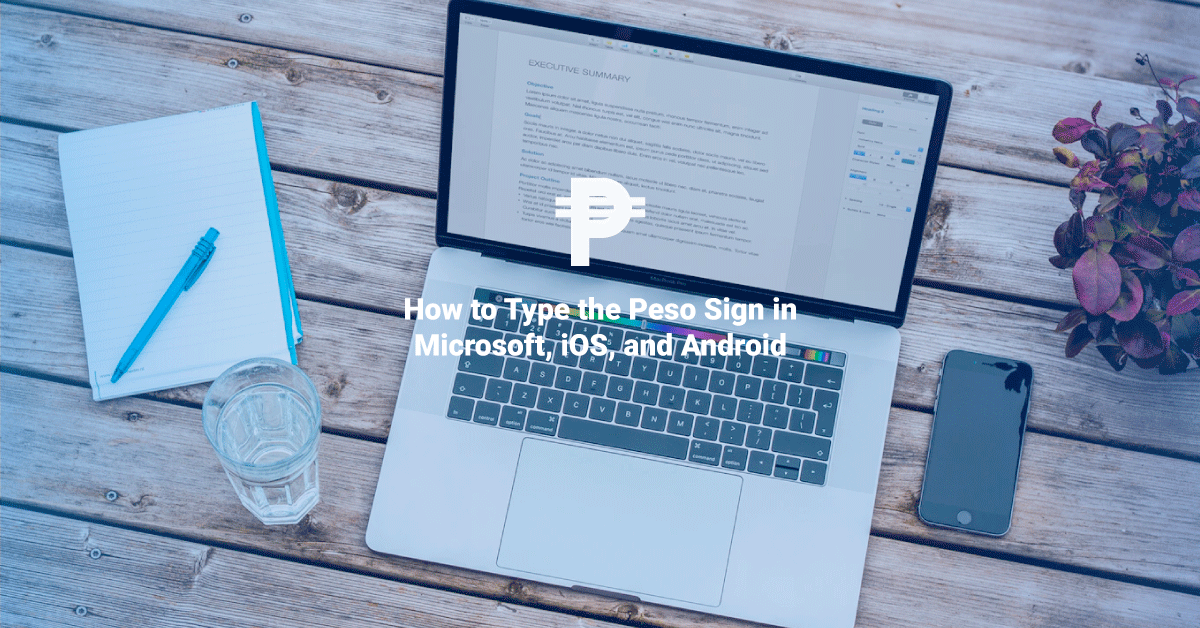The Peso sign (₱) is an important symbol in typing, especially when writing financial statements, balance sheets, item prices, and other related documents that use the Filipino currency. Unfortunately, the Peso sign is not readily typable because there is no key for it on a regular keyboard. Instead, most people type “Php” or “P” to substitute for the official symbol.
But typing ₱ is quite easy once you learn how to do it the first time. In this article, you will learn how to type the Peso sign in Microsoft programs like Word and Excel, and in your iPhone or Android phone.
In Microsoft Word
Method 1
- Open Microsoft Word.
- Click “Insert” from the top menu.
- Click “Symbols” at the far right of the ribbon. From the drop-down menu, click “More Symbols”.
- The complete list of symbols will appear. Filter the list by setting the subset to “Currency Symbols”.
- Make sure that the “From” box is set to “Unicode (hex)”.
- Select the Peso sign and click “Insert”.
Method 2: Shortcut Key
- Open Microsoft Word.
- Type “20b1” (two zero b one) without the quotation marks.
- Press the Alt and X buttons simultaneously.
- The ₱ sign will appear automatically.
Explanation: The ₱ symbol was added to the Unicode standard since version 3.2, and it is assigned with the code U+20B1.
In Microsoft Excel
- Open Microsoft Excel.
- Click “Insert” from the top menu.
- Click “Symbols” at the far right of the ribbon. From the drop-down menu, click “Symbols”.
- The complete list of symbols will appear. Filter the list by setting the subset to “Currency Symbols”.
- Make sure that the “From” box is set to “Unicode (hex)”. Select the Peso sign and click “Insert”.
Does my font have the Peso sign?
Because the Peso sign is specifically used for Filipino currency, it is not a common symbol across the world and not all fonts include the symbol in their list of characters. To check whether your preferred font in Microsoft Word or Excel carries the Peso sign, follow these quick steps:
- Click “Insert” from the top menu.
- Click “Symbols” at the far right of the ribbon.
- Filter the list by setting the subset to “Currency Symbols”
- From the “Font” drop-down menu, select your desired font.
- Look for the Peso sign from the list of symbols.
- If you cannot find the Peso sign, that means your chosen font does not include it. If your font does not include the Peso sign, return the setting to “(Normal Text)” and insert the Peso sign using the default font.
On your iPhone/ iOS System
Typing a Peso sign on your iPhone is fairly easy because there is a button for it on the “123” keyboard. However, this requires that you set your iPhone’s region to the Philippines. If your keyboard still displays the dollar sign $, you will need to change the region to type the Peso sign smoothly.
- In your iPhone system, tap the “Settings” app.
- On the next screen, tap “General”.
- Scroll down, and select “Language & Region”.
- Tap “Region”, and on the next screen, select “Philippines”.
- After a short while, your iPhone is now set to the Philippine region. This sets the default currency to the Philippine ₱.
- Open your keyboard, and under the “123” keyboard, the default currency symbol should now be ₱. Other popular currencies are also still accessible. Tap and hold down the ₱ button, and you can access here currency symbols like the dollar and euro, among others.
On your Android phone
Typing the Peso sign in an Android system is also quite easy because it is readily available from the keyboard.
- Open your “123” keyboard.
- Tap and hold down the $ button, and a small list of currencies will appear.
- Hover and tap the ₱ symbol to insert into your text.
Why should you use the ₱ sign?
Because the Peso sign is not readily available in regular keyboards, it is more convenient to use “Php” or “P” when denoting the Filipino currency in type. But it is important to use “₱” because it is the official symbol of our currency. By using the official “₱”, your document can look more formal or authoritative.
Additionally, using “Php” can sometimes lead to confusion because it can mean different things. For example, PHP is a popular scripting language used in coding. In comparison, the “₱” is unique to denote the Filipino currency and cannot be confused with other meanings.
Now you know how to type the Peso sign in your different platforms like on your computer or your mobile phone. Learning about this symbol is as easy as ₱ie.