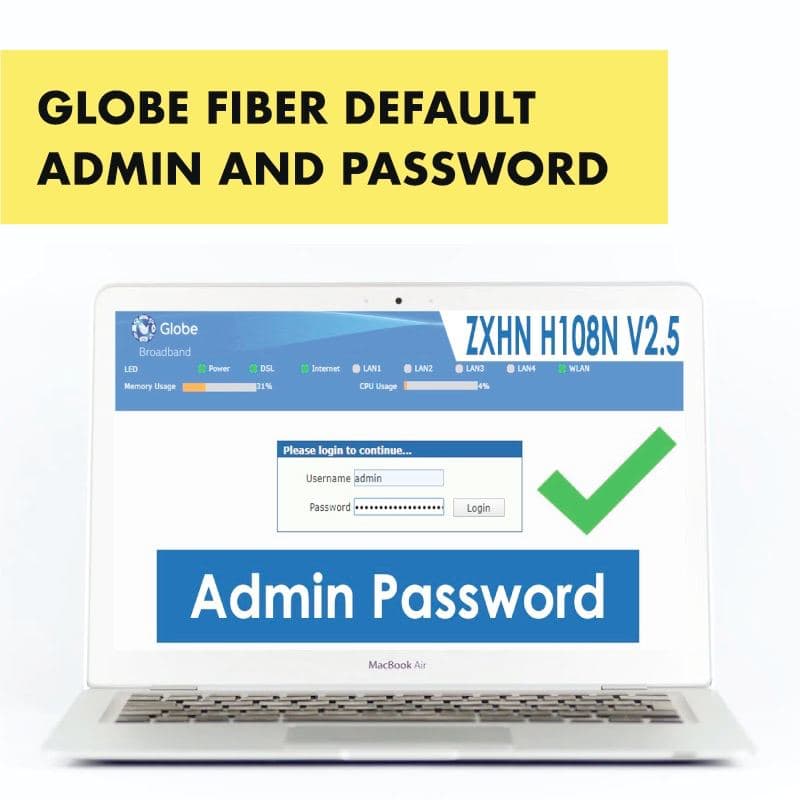Globe is among the most popular telecommunications companies these days, offering a wide range of broadband plans, including Fiber, DSL, and LTE. In particular, its “Globe at Home” packages are enjoyed by millions of subscribers around the country.
Notably, each Globe at Home plan comes with a modem or router, whose settings you can modify and customize, depending on your preferences. For instance, you may want to change your WiFi password and SSID, set up a firewall, bridge your router, filter URLs, restrict the number of wireless users, manage VoIP, and so on.
In order to do any of these things, however, you’ll have to access the Globe modem admin settings in your web browser, be it Google Chrome or Firefox. This is located at 192.168.254.254 as the default gateway or IP address. Of course, to be able to enter, you need to know the Globe default admin and password, which we will discuss in the following article.
You may want to read:
How to Change the Password to Your Globe At Home Prepaid Wi-Fi
List of Globe Default Admin Usernames and Passwords
Before anything else, determine the specific model or name of your router. This is because each router has its own admin username and password. What may work on one router may not necessarily work on another type of router, so knowing the specific model is important!
Likewise, take note that there are two types of accounts that can be used when accessing the Globe admin settings page: (a) user accounts; and (b) full admin accounts. User accounts, which are designed for ordinary users, have limited access only. On the other hand, full admin accounts are designed for more advanced users, and these can access more settings on your router or modem.
And so, without further ado, here is the list of Globe’s default usernames and passwords, based on the type of account and the brand of modem you have:
- For Default Globe User Accounts
Modem/Router: FiberHome ONU GPON Routers
Username: user
Password: tattoo@home
Modem/Router: Huawei Routers
Username: user
Password: @l03e1t3
- For Default Globe Full Admin Accounts
Modem/Router: All FiberHome ONU Modems
Username: admin
Password: 3UJUh2VemEfUtesEchEC2d2e
Modem/Router: HG8145V / HG8145V5
Username: admin
Password: 3UJUh2VemEfUtesEchEC2d2e
Modem/Router: Huawei HG8245H
Username: admin
Password: globe@XXXXXX
(Where “XXXXXX” is the last 6 characters of your router’s MAC address.)
NOTE: In case you’re not sure what your router’s MAC address is, just follow the steps below to find out:
- Press the Windows key and search for the “cmd” app, then press Enter.
- Type “ipconfig/all” in the Command Prompt window, then press Enter.
- Under the “Ethernet” adapter, search for the Physical Address. That’s it!
You may want to read:
How to Reset your Globe At Home Prepaid Wi-Fi Modem
Additional Reminders/Troubleshooting
As cited earlier, the default gateway of the Globe admin dashboard is 192.168.254.254. But what if you can’t access it through this address? Here are some troubleshooting tips:
- Press “Windows key + R” to launch the Windows Run Command.
- Enter “cmd” and type “ipconfig/all.”
- For LAN connections, look for the Ethernet adapter; for Wi-Fi connections, look for the Wireless LAN adapter. Then search for the default gateway, which has a numeric IP address (e.g. 192.168.X.X).
- Open your web browser and enter the default gateway IP address.
- To gain access, enter the default username and password on the admin login page.
If you are still unable to access the Globe admin dashboard after following the above guide, then perhaps you need to do a “hard reset” on your modem. Also known as “factory reset,” this basically involves re-setting your router or modem to its default factory settings.
Below are the steps for doing a hard reset on your modem:
- Search for the “reset” button on your modem or router.
- Get a pointed item (e.g. paper clip or ballpen) for pressing the button.
- Press and hold the reset button for about 10 seconds, or until all the LED lights have switched off (except for the “power” LED).
- Release the reset button, then wait for the modem to re-boot. That’s it!
The Bottom Line
Indeed, being able to access your Globe admin dashboard is an important part of managing your account. It definitely comes in handy when you want to change your WiFi password, restrict the number of users, and modify various settings. Hence, you should always take note of the Globe usernames and passwords required for your specific router.
Of course, keep in mind that these usernames and passwords may still change, so it’s best to visit the official website of Globe at https://www.globe.com.ph/ for the latest updates. You can also follow Globe’s official Facebook page at https://www.facebook.com/globeph and Twitter account at https://twitter.com/enjoyglobe for more information. For queries and concerns, just call 211, Globe’s customer service hotline, using your Globe or TM phone.