Facebook is a world of entertainment. We can find everything from complete recipes with photos or videos, breaking news to funny memes. Unfortunately, when downloading videos or photos directly on Facebook, the resolution becomes small, and the results are broken.
However, no problem, there’s a way to download videos and photos on Facebook in the original quality.
FBVideoDown is an all-in-one Facebook video downloader. Here is how you can utilize it on each of your devices.
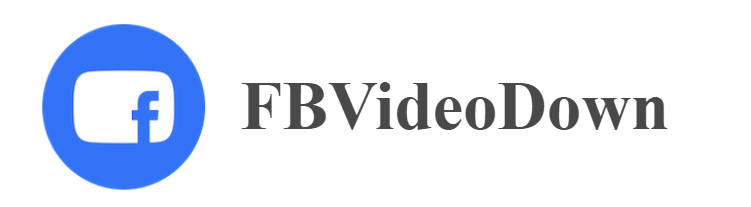
Part 1. Download Facebook Videos on Android using FBVideoDown
Part 2. Download Facebook Videos on iPhone using FBVideoDown
Part 3. Download Facebook Videos on PC using FBVideoDown
Part 4. Tips on Downloading Facebook Private Videos
Download Facebook Videos on Android using FBVideoDown
If you’re an Android user, follow these steps:
Step 1. Open your Facebook App and find the video
Go to your Facebook app and explore the homepage.
Step 2. Copy the video URL
Tap on the Share menu, find the Copy Link option, and tap on it to copy the link to the clipboard.
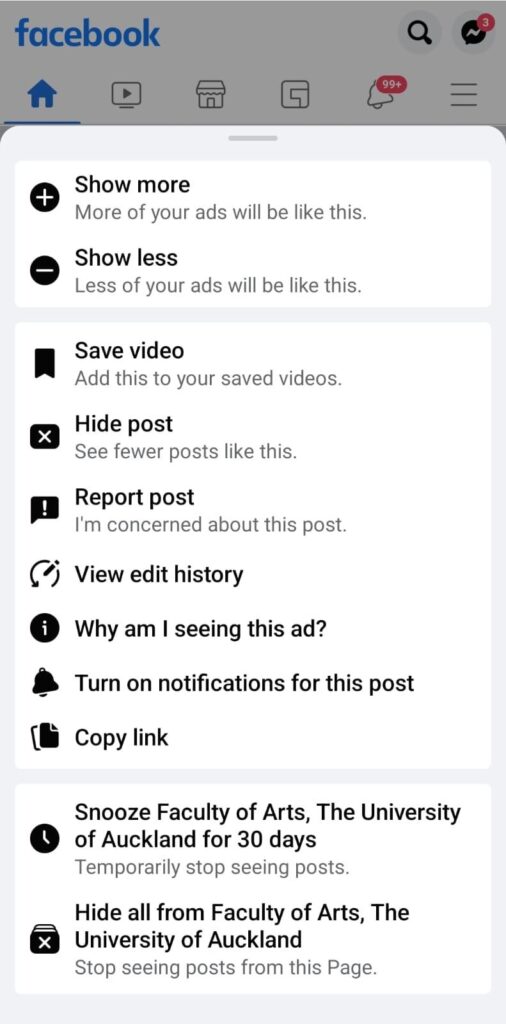
Step 3. Navigate to FBVideoDown
Open your browser and go to FBVideoDown official website at FBVideoDown.
Step 4. Paste the video URL
A search box will appear on your screen. Paste the URL on the box and tap on the Download button located on the right side of the box.
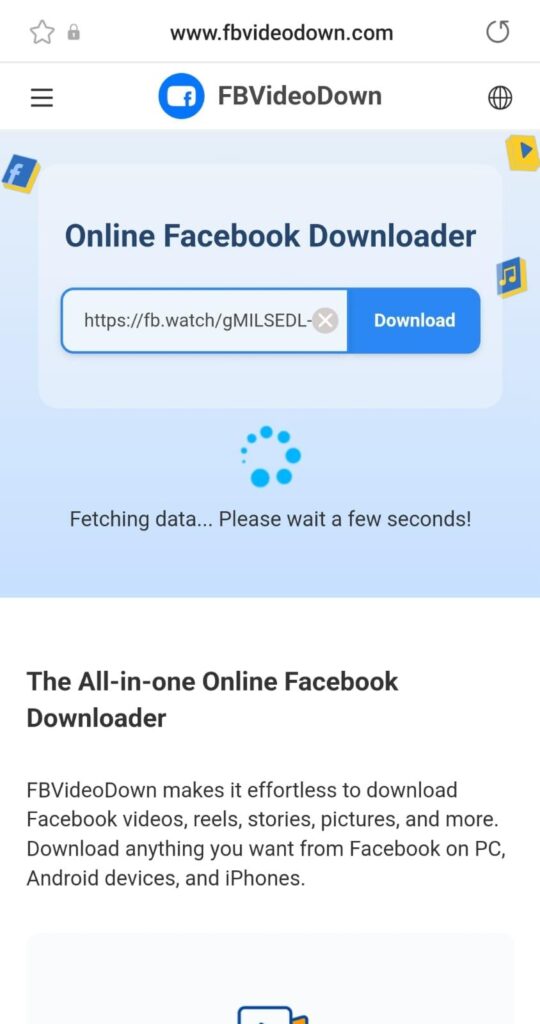
Step 5: Download the video
Now, a preview view and a new Download button will appear. Simply tap on the new Download button to save them and done.
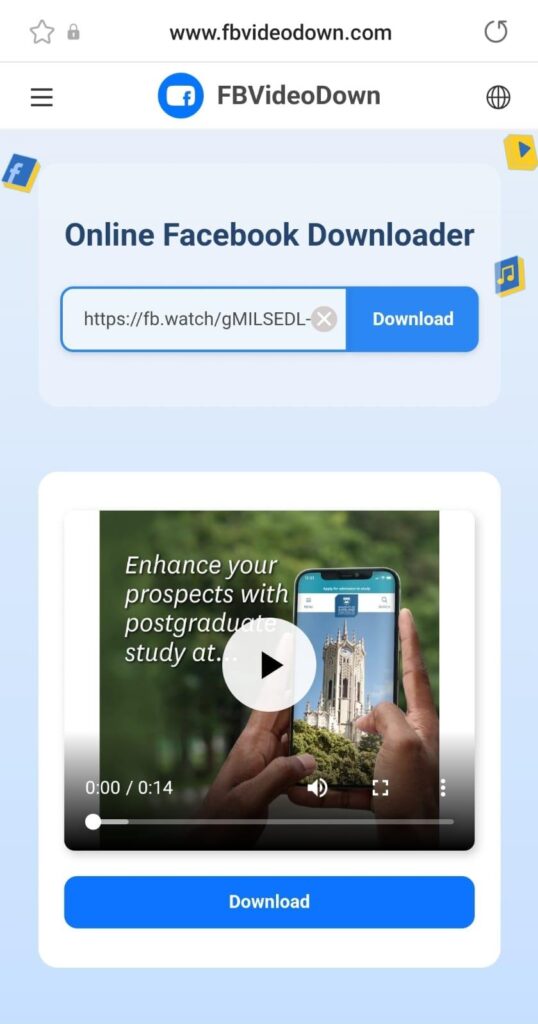
Download Facebook Videos on iPhone using FBVideoDown
If you’re using an iPhone, here is how to utilize FBVideoDown Facebook reel downloader:
Step 1: Find the video on Facebook app
Go to your Facebook account and explore the homepage to find the video.
Step 2: Copy the video URL
Find the “Copy URL” menu on the three-dots icon or the Share icon.
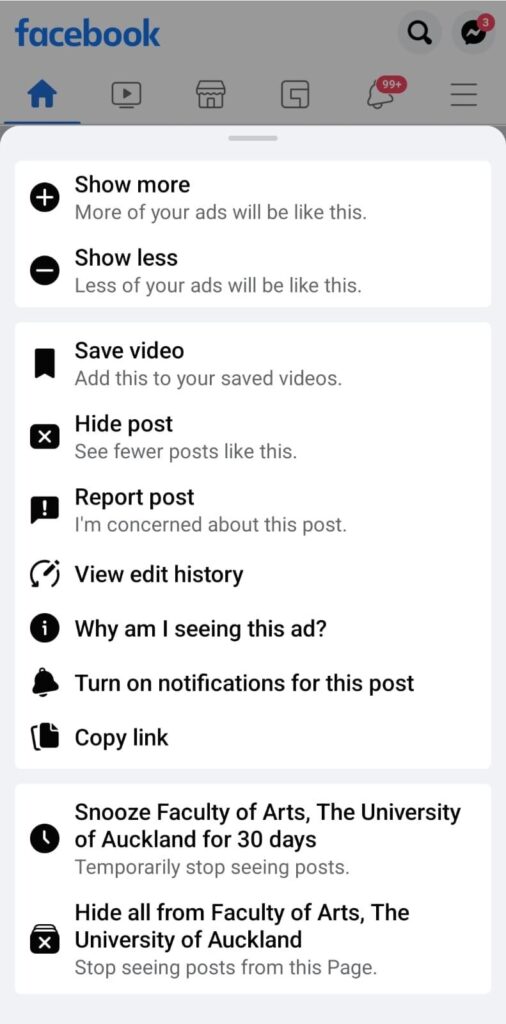
Step 3: Use Safari and go to FBVideoDown
Open your Safari browser and go to FBVideoDown official website.
Step 4: Paste the video URL
Paste the link on the search box of the page and tap the Download button.
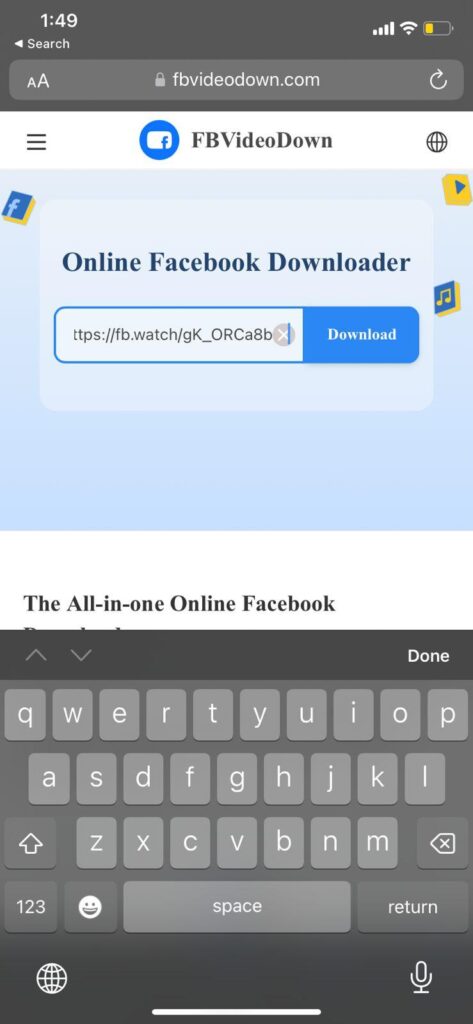
Step 5: Download the video
Tap on the Download button again that is located under the preview video. In a few seconds, the website will process it.

Download Facebook Videos on PC using FBVideoDown
Since FBVideoDown is an online-based tool, you can access it on PC as well. Here are the steps to utilize it on your PC:
Step 1: Go to Facebook website and log in to your account
First thing first, you have to log in to your Facebook account on the website to discover the video.
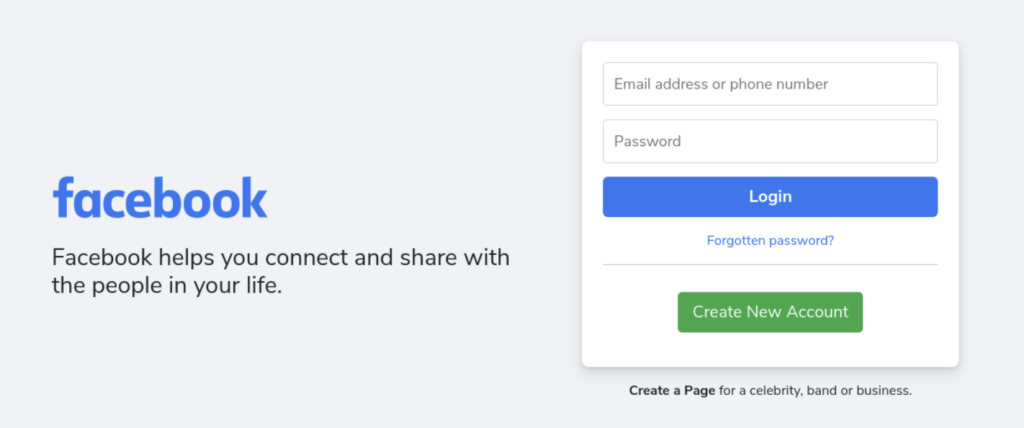
Step 2: Copy the video link
To copy the link, you can either copy the link from the address bar instantly, or tap on the Share icon to find the Copy Link menu.

Step 3: Paste the link on FBVideoDown’s search box
Open a new tab and go to FBVideoDown. Paste the link into the search box located on the center of the website then hit the Download button.
Step 4: Download the video
A video preview and Download button will emerge. Simply hit the Download button again and wait for a moment, the video will be saved to your PC.
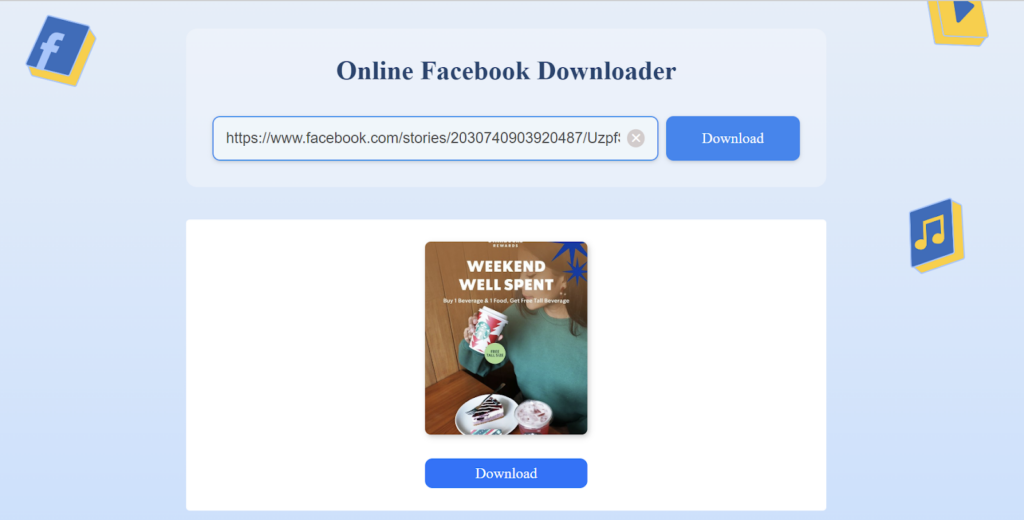
Tips on Downloading Facebook Private Videos and Stories
It’s worth noting that nearly half of the stories are private. If you have tried the FBVideoDown Facebook story downloader but still can’t download the story, it means that the story is not available for the public, it is a private story.
Private story or video on Facebook is actually quite common. Due to privacy, some users tend to set the video only available for a few people, thus, the ‘save video’ menu can’t be found on the three-dots menu.
However, there is a way to download them: use FBVideoDown*.
*Please note that these steps can operate only on a PC.
Step 1: Get the private video link from Facebook and copy them
Go to the Facebook website, log in to your account, and find the private video you wanna download. Copy the link from the address bar.
Step 2: Go to FBVideoDown website
Open a new tab, go to FBVideoDown website, and tap on the “Facebook private video download” menu.
Step 3: Paste the video link on the first box
On this page, you will see three boxes. Paste the link on the first box and the second box will automatically generate a new link.
Step 4: Copy the link from the second box
Tap on the Copy button, located next to the second box.
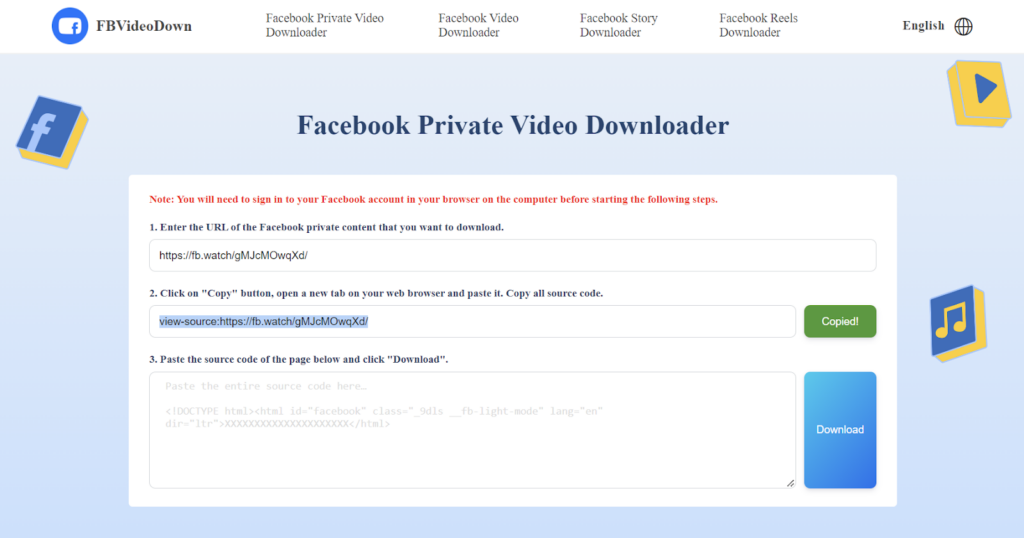
Step 5: Paste the link on a new tab
Open a new tab and paste the link on the address bar. A bunch of lines will emerge.
Step 6: Copy all the lines
CTRL A + CTRL C or Command A + Command C to select and copy all the lines to the clipboard.
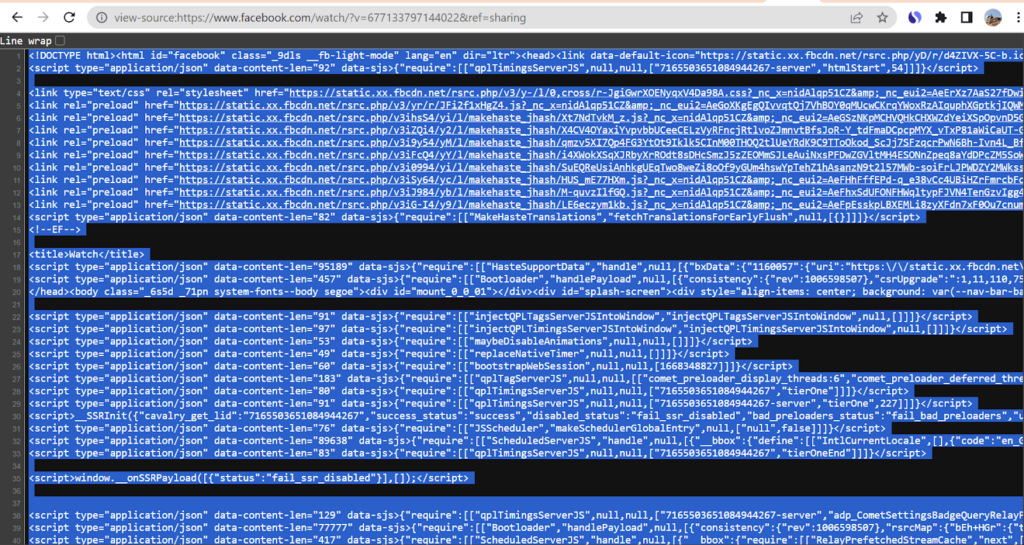
Step 7: Paste them on the third box
Go back to the FBVideDown tab, paste the link on the third box, and tap on the Download button.

Step 8: Download the video
Lastly, tap on the new Download button to save the private video.
Conclusion
No matter which device you’re using, there is no more reason why you can’t download videos from Facebook. FBVideoDown supports whichever device you’re using and whichever content you want to download. So, what are you waiting for? Try it now!