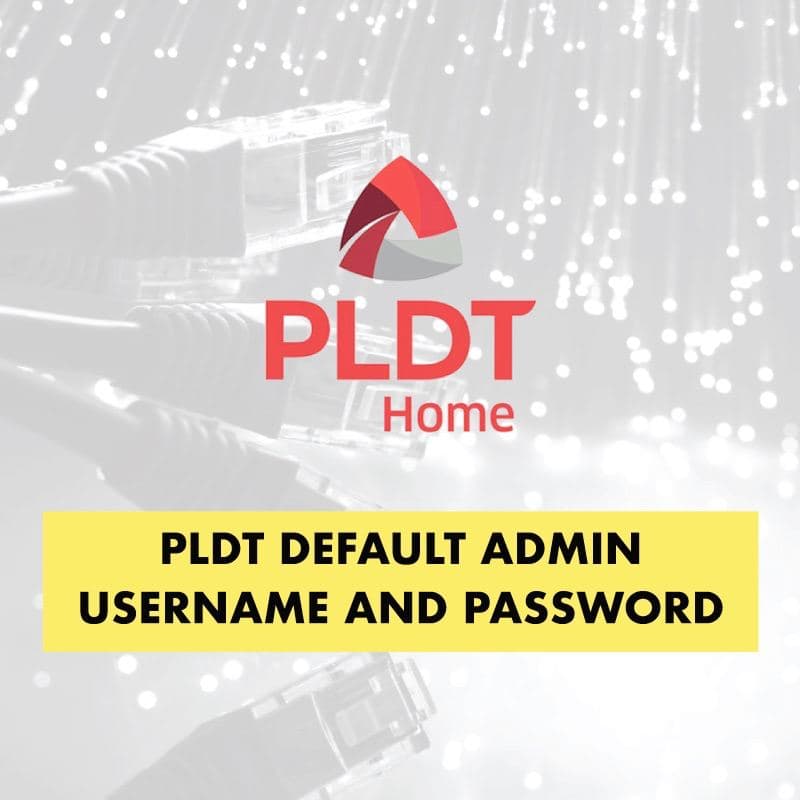PLDT Home is among the leading telecommunications and Internet service providers in the country today. It offers a range of Internet plans, such as DSL, Fibr, and Ultera, each of which comes with its own modem or router so that you can easily go online, anytime!
While using your Internet plan, you may need to access the PLDT modem’s admin dashboard from time to time. This way, you can change your WiFi password and SSID, set up a firewall, bridge your router, block unknown users, restrict access to certain sites, and do many other things. All of these actions are part of managing your WiFi network and keeping it secure.
Prior to accessing the PLDT admin dashboard, you need to know the default gateway or Internet Protocol (IP) address that you will enter into your browser, such as Google Chrome or Mozilla Firefox. Typically, the default gateway of most PLDT modems is 192.168.1.1, with the exception of some modems like Ultera, which has a default gateway of 192.168.15.1. However, this may also depend on the specific type of modem or router that you have.
You may also want to read:
How to Change the Password to Your PLDT Home Fibr Wi-Fi
In the past, when PLDT users needed to log in to the admin dashboard, they just had to enter “adminpldt” as the username and “1234567890” as the password into the default gateway. These days, however, the settings have changed, depending on the type of modem.
If you find yourself wondering how to log in to the PLDT admin dashboard, and you’re not sure about the username and password required, don’t worry because we have provided a step-by-step guide below. Keep on reading to learn all about logging in to your dashboard!
How to Log in to PLDT Admin Dashboard
Logging into the PLDT admin dashboard involves four quick steps, as follows:
- Know the specific name or model of your PLDT router. This is usually printed at the back or bottom of the device.
- Each modem or router has its own admin username and password. Refer to the list of PLDT default admin usernames and passwords below, and look for your specific model.
- Using any web browser, enter the login page for your router. The default IP address is 192.168.1.1 for most PLDT routers and 192.168.15.1 for PLDT Ultera, although this may vary. Once again, refer to the list below for the specific login page of your router.
- Upon reaching the login page, enter the username and password for your router. That’s it!
List of PLDT Default Admin Usernames and Passwords
As cited earlier, the username and password needed to access the PLDT admin dashboard depends on the type of modem or router that you have. This could be an Asymmetric Digital Subscriber Line (ADSL), an Optical Network Unit (ONU), or a Very High Bit-Rate Digital Subscriber Line (VDSL) type of modem. Without having to delve into the technical aspects of these modems, suffice it to say that each type uses its own username and password.
In the following list, we have included the specific modems/routers for each type, along with the corresponding login page, username, and password… for your reference:
A. For ADSL Modems or Routers
Update as of Feb 2023: PLDT states that the default passwords for all modems are now “1234”
Modem/Router: Baudtec RN243R4-A6
Login Page: http://192.168.1.1/super.htm
Username: adminpldt
Password: qVuUKLmCJJhCF4YY3x9xqJy
Modem/Router: iGateway ADSL GA0.ET263-4
Login Page: http://192.168.1.1/TelPlusAdmin
Username: adminpldt
Password: 5dPf49F1e6L8f4cD0e0UTTW
Modem/Router: Prolink PRS1241B
Login Page: http://192.168.1.1/pldtadmincel.htm
Username: adminpldt
Password: 8d32f84964abbc7a6097e43
Modem/Router: Zyxel amg1302-t10d
Login Page: http://192.168.1.1/p1d+zyx31%059@dmin
Username: adminpldt
Password: zoxm41upyj/3wj/3g42j4wk
B. For ONU Modems or Routers
Update as of Feb 2023: PLDT states that the default passwords for all modems are now “1234”
Modem/Router: Fiberhome AN5506-04-FA
Login Page: http://192.168.1.1/fh
Username: adminpldt
Password: 6GFJdY4aAuUKJjdtSn7dC2x
Modem/Router: Fiberhome AN5506-04-FAT
Login Page: http://192.168.1.1/fh
Username: adminpldt
Password: 6GFJdY4aAuUKJjdtSn7dC2x
Modem/Router: Fiberhome HG180v2
Login Page (option 1): http://192.168.1.1/cgi-bin/enablesuser.cgi?enable=1
Login Page (option 2): http://192.168.1.1/fh
Username: adminpldt
Password: 3UJUh2VemEfUtesEchEuSHA
Modem/Router: Huawei HG8245U
Login Page: http://192.168.1.1/
Username: adminpldt
Modem/Router: Huawei HG8245Q
Login Page: http://192.168.1.1/
Username: adminpldt
Password: 1234567890
C. For VDSL Modems or Routers
Update as of Feb 2023: PLDT states that the default passwords for all modems are now “1234”
Modem/Router: Arcadyan VR9517PAC22-A-PP
Login Page: http://192.168.1.1/arcadmin
Username: adminpldt
Password: 4dg37skj81rs6ytuc2cxp0a
Modem/Router: Baudtec Bizbox RN104R5GCH2-A0
Login Page: http://192.168.1.1/
Username: adminpldt
Password: !@QWaszx#$ERdfcv%^TYghbn
Modem/Router: Baudtec RN104VR4GCH-2S-A3
Login Page: http://192.168.1.1/admin/super.asp
Username: adminpldt
Password: qVuUKLmCJJhCF4YY3x9xqJy
Modem/Router: Prolink PRS1841U
Login Page: http://192.168.1.1/admin/pldt.asp
Username: adminpldt
Password: 8d32f84964abbc7a6097e43
Modem/Router: Zyxel Bizbox VMG3926-B10B
Login Page: http://192.168.1.1/
Username: adminpldt
Password: apyn52vqzk/4xk/4h53k5xy
Modem/Router: Zyxel VMG1625
Login Page: http://192.168.1.1/p2d+zyx31%060@dmin
Username: adminpldt
Password: !@QWaszx#$asdgh56TYghbn
Additional Reminders / Troubleshooting
Now, let us suppose that you have followed the above mentioned steps: you entered the username and password in the login page for your specific modem… but you still CAN’T access the PLDT admin dashboard. What can you do? In this case, you need to do some troubleshooting by finding out the correct default gateway or IP address for your modem.
Start by pressing “Windows key + R” on your keyboard to open the Windows Run command. Type “cmd” then click “OK.” On the Windows command prompt, enter “ipconfig” then press “Enter.” These actions will then show the default gateway or IP address for your modem.
If you see a message stating “Your connection is not private” after entering the IP address, simply press the “Advanced” button. Then, press “Proceed to 192.168.1.1 (unsafe)” to continue. You will then see the PLDT admin page. Once again, enter the username and password for your specific modem, then click “Login” or just press “Enter.” That’s it!
The Bottom Line
Being able to access the default dashboard is an essential part of managing your PLDT Home account. This way, you can change your WiFi password regularly, restrict access to certain sites, and do many other things. Of course, you should also keep in mind that from time to time, PLDT updates its default usernames and passwords. These vary depending on the specific modem or router that you have, so it’s important for account users to stay updated.
That being said, the above list of admin usernames and passwords may still change. In case the given information does not work on your modem, you can always contact the PLDT Home Hotline by dialing 171 on your Smart/TNT phone. For the latest updates, you can follow PLDT’s Facebook page at https://www.facebook.com/PLDTHome/ and Twitter account at https://twitter.com/pldthome. Moreover, you can also visit the official website of PLDT at https://pldthome.com/ for more information about their products and services.