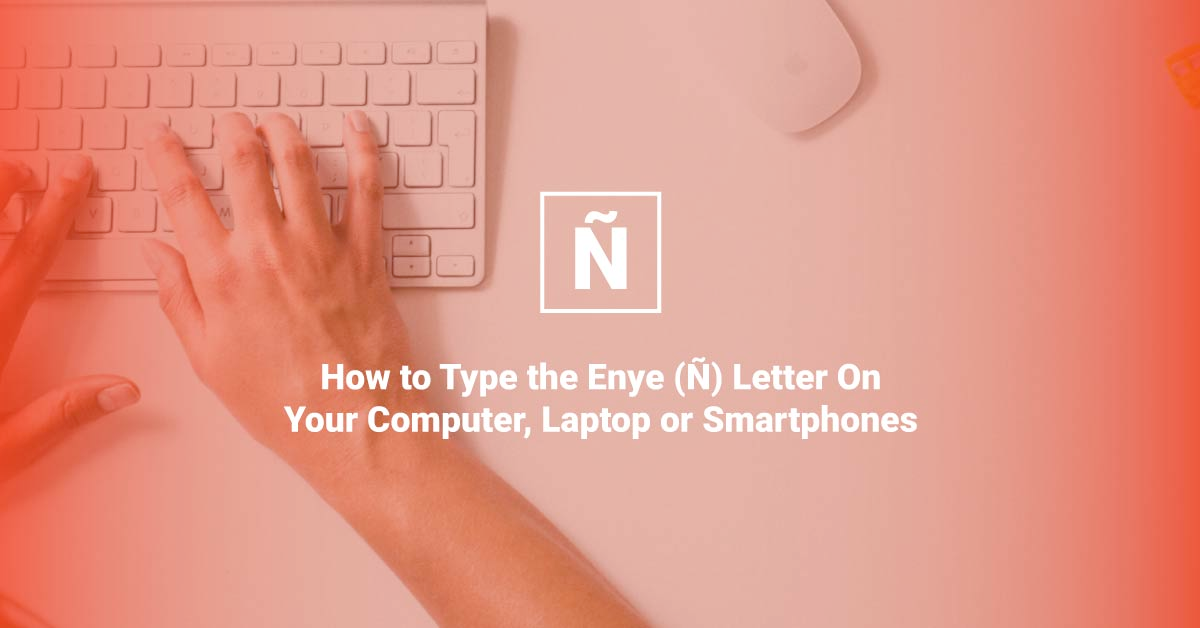As Filipinos with Spanish surnames like Cariño, Bañez, and Castañeda, we often find it difficult to input our names correctly on our screens. The standard keyboard that our devices come with doesn’t contain this letter. So even if we look for it across the keyboard, we never find it. Some will settle with using “n”. But “Banez” is never the same as “Bañez”, especially in legal documents.
With that said, we’ve created an in-depth guide on the varying ways to type enye on a laptop, computer, and other devices.
How To Type Enye Via Shortcuts Copy and Paste
Maybe you are filling out a form and need to type the letter as part of your name. If the layout doesn’t matter much, and you only need the letter by itself, you can copy and paste the letter instead.
Search “enye” on Google, and it will appear in both capital and lowercase letters. Highlight the letter, right-click and click “copy” (or press ctrl + c), and then go to the website where you want to paste it and click “paste” (or press ctrl + v).
How To Type Enye On Windows Laptops or Computers
Via Numeric Keypad
If your Windows device has a numeric keypad, you can press the numbers to type enye. You can find the numeric keypad on the right side of the keyboard.
- For the small letter ñ, hold down the ALT key and press 0241 or ALT 164. (Small letter ñ: ALT + 0241 or ALT + 164)
- For capital letter Ñ, hold down the ALT key and press 0209 or 165. (Capital letter Ñ: ALT + 0209 or ALT + 165)
On the other hand, you won’t be allowed to type enye if “Filter Keys” and “Sticky Keys” are on despite entering the shortcut keys and enabling the Num Lock.
So you should disable these features first to type enye. To do so, go to the system Settings > Ease of Access > Keyboard to disable the Sticky Keys and Filter Keys.
Via Microsoft Word
If you are working on a document in Microsoft Word and need the letter ñ or Ñ, here’s how you can insert it on your page:
Go to Insert tab > symbols > more symbols.
Select the ñ symbol and click “insert” and it should automatically insert the letter.
You can also type enye on Microsoft Office using a Windows computer through the following:
- On the document, type N0303 and press Alt + X to enter an uppercase Ñ. To enter a lowercase ñ, type n0303 and press Alt + x. Note that you shouldn’t hit the space bar when doing these shortcut keys.
- For an uppercase Ñ, press CTRL + Shift + Tilde (~) and enter N. To get a lowercase ñ, press CTRL + Shift + Tilde (~) and enter n.
How To Type Enye on Windows Without Numeric Keypad
Via Character Map
Character Map is available for all versions of Windows computers. Click the Windows icon on the lower left of your screen, click Windows Accessories and then click Character Map. A pop-up of the Character Map will appear. Now, choose the ñ or Ñ symbol and click copy. Now paste it to wherever you want to use the letter through ctrl + v or right-click> paste.
Via Spanish Language (Windows 10)
Another easy way to type enye on Windows 10 even without a numeric keypad is by adding the Spanish Language on your computer. This method is recommended especially for those who usually use Spanish letters and accents. To do so, follow the steps below:
- Search the system Settings or press Windows + I.
- Under the Windows Settings, click Time and Language.
- Click the Language option on the left drop-down menu.
- Select Add a Language under the Preferred Languages.
- Scroll down and look for Español (Estados Unidos) or enter Spanish on the search bar.
- Choose the Language, click Next and Install.
- Once the Spanish Language is added to your device, go back to the Preferred Languages.
- Select Español (Estados Unidos) and click Options.
- Next, click Add a keyboard under Keyboards.
- Scroll down and select United States International.
- Click the Windows button and space bar simultaneously to show language options.
- Then, choose Spanish (United States).
- Hold down the Alt key on the right side of the keyboard and enter the letter N simultaneously to create a lowercase ñ. (Small letter ñ: Right Alt + N)
- For an uppercase Ñ, hold down the Alt + Shift keys simultaneously and press the letter N. (Capital letter Ñ: Right Alt + Shift + N)
How To Type Enye On Mac (iMac, Macbook Pro, Macbook Air)
Method 1
- For the small letter ñ, hold down the option key. Then, press the letter n and press the letter N again. (Small letter ñ: Option key + N + N)
- For the uppercase letter N, hold down the option key and then press N, now press shift and then N. (Capital letter Ñ: Option key + N + Shift + N)
Method 2
- To create a lowercase ñ, hold down the letter n. Then, a pop-up will appear where you can click ñ with a mouse or enter the number 1 on the keyboard.
- To create an uppercase Ñ, hold down the Shift key and press the letter n simultaneously. Then, a pop-up will display, and you can press the number 1 on the keyboard and click Ñ with a mouse.
How To Type Enye on Smartphones
This method is universal for all on-screen keyboard smartphones (both for Apple and Android).
Hold down the letter n on your keyboard, and a variation of this letter will appear, which would be ñ.
For the capital letter Ñ, press shift and hold down the letter N before it reveals the ŇÑ letter.
This works with other letters that have different variations (e.g. holding down e reveals è, é, ê, ë, ē, ė and ę).
How To Type Enye on Google Docs
Google Docs is a great alternative to Microsoft Word for its autosave feature. So you should also learn how to type enye in this tool if your job involves utilizing Google Docs by following the steps below:
- On the main menu, click the Insert tab.
- Click Special characters on the drop-down menu.
- Choose Latin in the dialog box.
- Look for the lowercase and uppercase enye on the options.
- Select the enye you want to enter.
- Then, the letter will automatically appear on the document.
- To return to your document, close the dialog box.
How To Type Enye on Linux or Ubuntu
Now, if you have a Linux or Ubuntu OS, you can follow these steps to type enye:
- Hold down the Ctrl + Shift + U keys at the same time.
- Let go of the three keys.
- Enter 00d1 to create an uppercase Ñ, while 00f1 to type a lowercase ñ.
- Then, hit the space bar.
How To Type Enye on Dell Laptops
If you have a Dell laptop, you should check if the model has a dedicated numeric keypad. Since there are models that don’t have a separate numeric keypad, such as the Dell Inspiron series.
Without Numeric Keypad
The number keys are combined in the keyboard for Dell laptops without a numeric keypad. In short, you can find the number keys on the letter keys M, J, K, L, U, I, O, 7, 8, and 9. Once the Num Lock is turned on, the letter keys function as number keys 0 to 9.
Thus, if your Dell laptop has this keyboard design, you can use the Function or Fn key to type enye. You can find the Fn key beside the Ctrl key on the lower left side of your keyboard. Then, follow these steps:
- Activate the numeric keypad by turning on the Num Lock key. But if your keyboard doesn’t have a Num Lock key, hold down the Fn + F11 keys at the same time to enable the numeric keypad.
- Hold down the Fn + Alt keys simultaneously and type 164 or 0241 to insert a lowercase ñ and 165 or 0209 for uppercase Ñ.
Dell laptop keyboard combination:
- Small letter ñ: Fn + Alt +164 / Fn + Alt + 0241
- Capital letter Ñ: Fn + Alt + 165 / Fn + Alt + 0209
With Numeric Keypad
However, you can’t type an enye even if your Dell laptop has a dedicated numeric keypad if the Sticky Keys and Filter Keys prevent it. So don’t forget to disable these two features on the system’s keyboard settings.
Alternate Ways To Type Enye On Dell Laptops
Aside from the numeric keys, you can type an enye on your dell laptop using the Microsoft Office shortcut keys. You can also use the Character Map app or add the Spanish Language to your device. But note that you should have a Windows OS.
FAQs
How to type ñ without numpad?
To type ñ without using a numeric keypad, you can search for enye on Google. Then, copy and paste the lowercase ñ and uppercase Ñ.
In addition, you can type enye through the Character Map or install the Spanish Language on your Windows computer.
What is the character code for Ñ?
The character code for an uppercase Ñ on the Microsoft Windows OS numeric keypad is Alt + 164 or Alt + 0241. Also, ensure that the Num Lock is enabled.
How to type ñ on smartphones?
You can type ñ on any smartphone by holding or pressing long the letter N or n on the keyboard. Then, slide to select ñ/Ñ on the different accent marks appearing.
Wrapping Up
If you don’t remember all of these in one try, you can always go back to this article whenever you need to type the letter ñ.
Or if you are just casually chatting with a friend, typing “enye” or spelling it out to “Los Banyos” will probably get the message across.