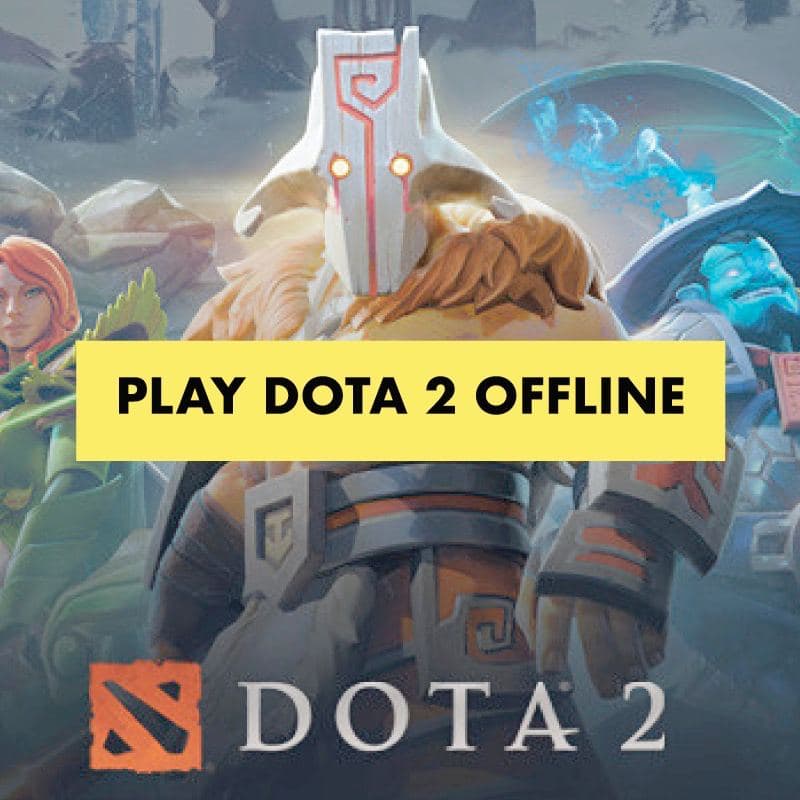Are you one of the many fans of DOTA 2? If so, then you’ve probably wondered about how you can play this popular game offline. Typically, you need to be online and have Steam software on your computer to play the game. However, there is a way that you can play it even without having to log in to your Steam account.
Usually, most players who want to play DOTA 2 offline begin by logging in to their Steam accounts. Once they are logged in, they simply disconnect their Internet connection, click “Go Offline” in the Steam menu, then start playing the game. As cited earlier, however, there is another method that you could try. Before anything else, though, let us talk a little bit more about DOTA 2 and Steam.
What is DOTA 2?
DOTA 2 is a sequel to Defense of the Ancients (DOTA). It is a multiplayer online video game that was developed by Valve Corporation (also called Valve Software), which is an American video game developer that has developed other games, such as: Counter-Strike, Day of Defeat, Half-Life, Left 4 Dead, Portal, and Team Fortress. Valve Corporation also happens to be the developer of Steam, a software distribution platform.
How do you play DOTA 2? Well, the game is typically played through matches between two teams, each of which has five players — 10 players all in all. Each player controls a “hero,” who has unique abilities and methods of play. The game involves player-versus-player combat, and players can accumulate items and experience points for their heroes as they go along. The end goal of DOTA 2 is to destroy the opposing team’s “Ancient,” which is a major structure within the team’s base. Sounds exciting, right?!
What is Steam?
To play DOTA 2 and other similar games, you need to have Steam software installed on your computer. Also developed by Valve Corporation, Steam is a video game digital distribution service. Since it is cloud-based, it enables users to have a large collection of games, without consuming too much computer memory. Other than being a “gaming library,” Steam offers other features and services, such as automatic updates of games, video streaming, in-game voice and chat messaging, server hosting, and social networking services as well.
Playing DOTA 2 Offline Without Steam
So far, we’ve talked about DOTA 2 and Steam Software in general, and the fact that players typically need to be online and logged in to their Steam account in order to play the game. Nevertheless, there is a way for you to play the game even without Internet connection, and without having to log in to Steam: by using RevLoader. Basically, revloader.exe is an executable file, which is part of the DOTA 2 version 580 program.
At this point, we will be discussing the specific requirements and procedures involved, as well as some tips for troubleshooting and using DOTA 2 RevLoader.
Requirements
You’re going to need some minimum hardware requirements, along with software that need to be installed. When it comes to hardware, your PC or laptop must feature: Windows OS, dual-core processor from Intel or AMD at 2.8 GHz, 4 GB RAM, Nvidia GeForce 8600/9600GT for graphics, ATI/AMD Radeon HD2600/3600, and DirectX Version 9.0c.
As for the software, you will need to download and install DOTA 2 from Steam, DOTA 2 Offline Launcher (Revloader), and GCFscape (optional, if you want to play custom games), along with Microsoft.NET Framework and Microsoft Visual C++ (in case these are not yet installed on your PC or laptop). Below are the links for the above-mentioned software:
DOTA 2 Offline Launcher
https://4cd3420d-ac31-4d3d-96a8-b014e2cd527a.usrfiles.com/archives/4cd342_fa955c4864ed4f3b8ffa849036c121ba.zip
Microsoft.NET Framework
https://dotnet.microsoft.com/download
Microsoft Visual C++
https://support.microsoft.com/en-us/topic/the-latest-supported-visual-c-downloads-2647da03-1eea-4433-9aff-95f26a218cc0
Procedure
Once you have all the requirements, follow these steps so that you can begin playing DOTA 2 offline:
- Open the installer for DOTA 2 Offline Launcher. In the destination folder, locate or browse for the DOTA 2 win32 folder path: “…Steam\SteamApps\common\dota 2 beta\game\bin\win32.”
- Select “Extract.”
- Copy the updated steam.inf, which is located at “…Steam\SteamApps\common\dota 2 beta\game\dota,” and paste it to “…Steam\SteamApps\common\dota 2 beta\game\bin\win32\dota.” Then, do the procedure for Client Emulator and Item Bin Update.
- Run the desktop shortcut created by the DOTA 2 Offline installer. To run as admin, right-click the icon, and click “Run as administrator.”
- That’s it! You are now ready to play DOTA 2 offline, without having to log in to your Steam account. If you are a solo player, you can create a Practice Match with AI bots. Just choose “solo” and select the level of difficulty of the bots.
To play DOTA 2 offline on LAN as host, make sure that you have carried out the Item Bin Update. Remember that you need to run revloader.exe as administrator in order to play LAN.
Troubleshooting Tips
What should you do if you can’t start the DOTA 2 game? Do not use the launcher; rather, simply open revloader.exe while running as administrator.
If you have done the above step, but still can’t start the game, try turning off User Account Control (UAC). To do this, click the Windows start button, search for “uac,” and click “Change User Account Control settings.” Drag the slider down to the setting “Never Notify,” then select “OK” once you are done. Afterwards, you can open the launcher normally.
Additional Reminders
While using RevLoader to play DOTA 2 offline, you may encounter some features or options that you can “tweak.” For instance, let’s say that you want to change the language from Russian to English, all you have to do is:
- Go to the DOTA 2 installation directory where rev.ini is located, at “…Steam\SteamApps\common\dota 2 beta\game\win32”
- Using Notepad, edit the rev.ini file.
- Find the line containing the term “Language.”
- Change the value from Russian to English, and then save the file.
Meanwhile, similar steps can be used to change the Player Name:
- Go to the DOTA 2 installation directory where rev.ini is located, at “…Steam\SteamApps\common\dota 2 beta\game\win32”
- Using Notepad, edit the rev.ini file.
- Find the line containing the term “PlayerName.”
- Change the value to your preferred Player Name.
Some Final Thoughts
Playing DOTA 2 without Internet connection and without logging in to Steam is possible through using RevLoader. By following the above steps, you can start playing the game offline. This is particularly helpful if you usually have a slow Internet connection, a volume-based Internet plan, or even if there is no Internet connection at all.